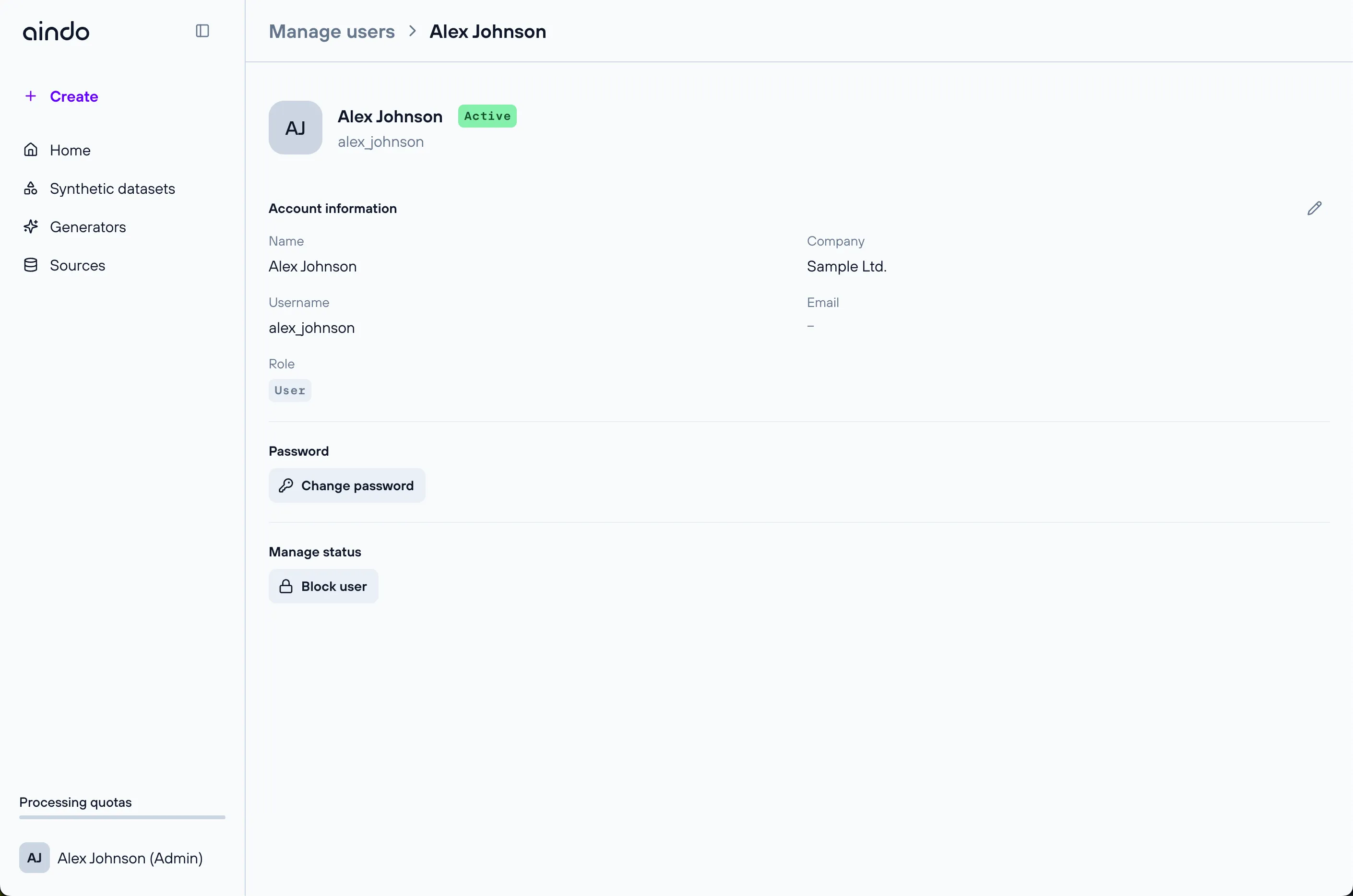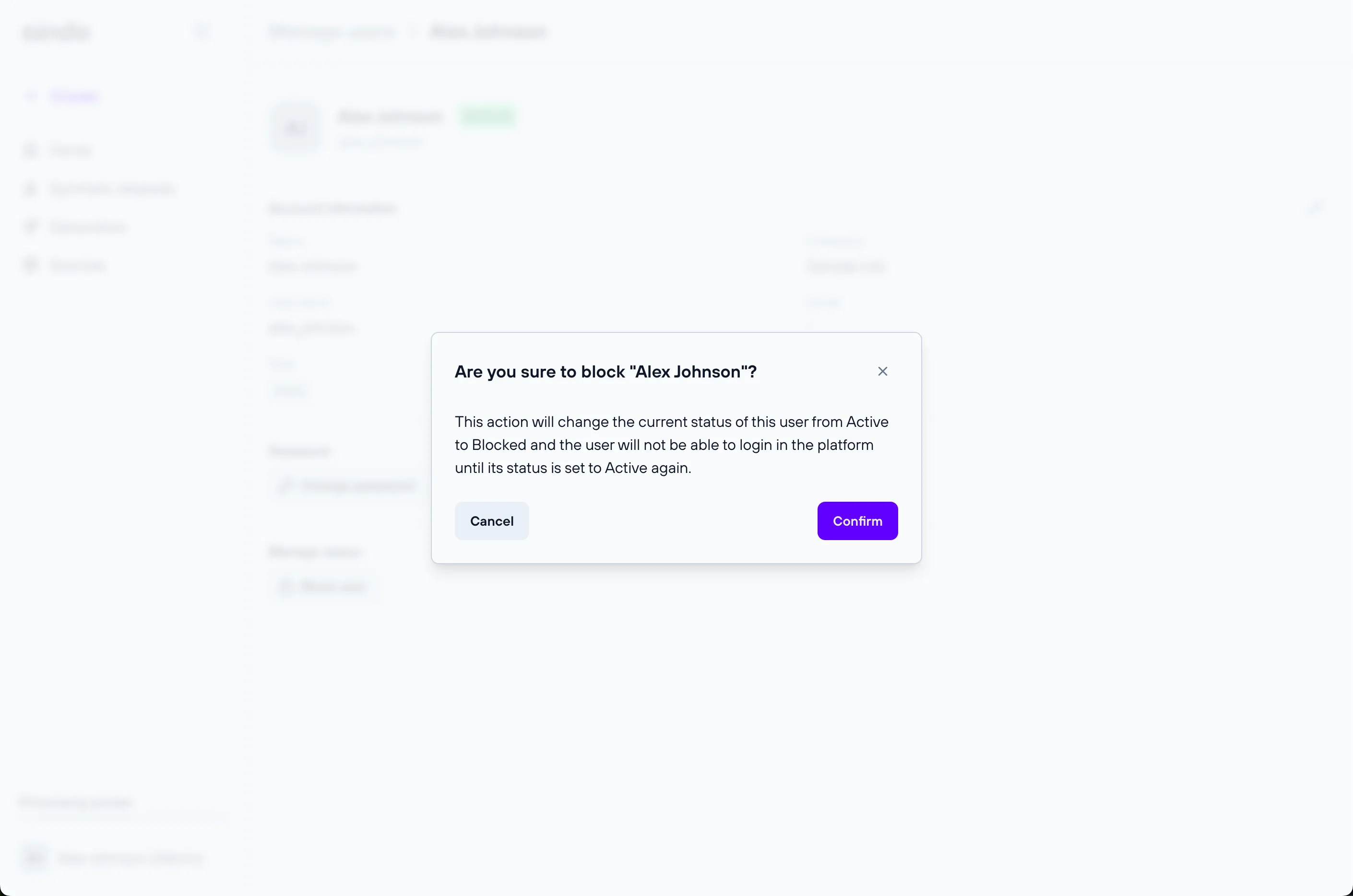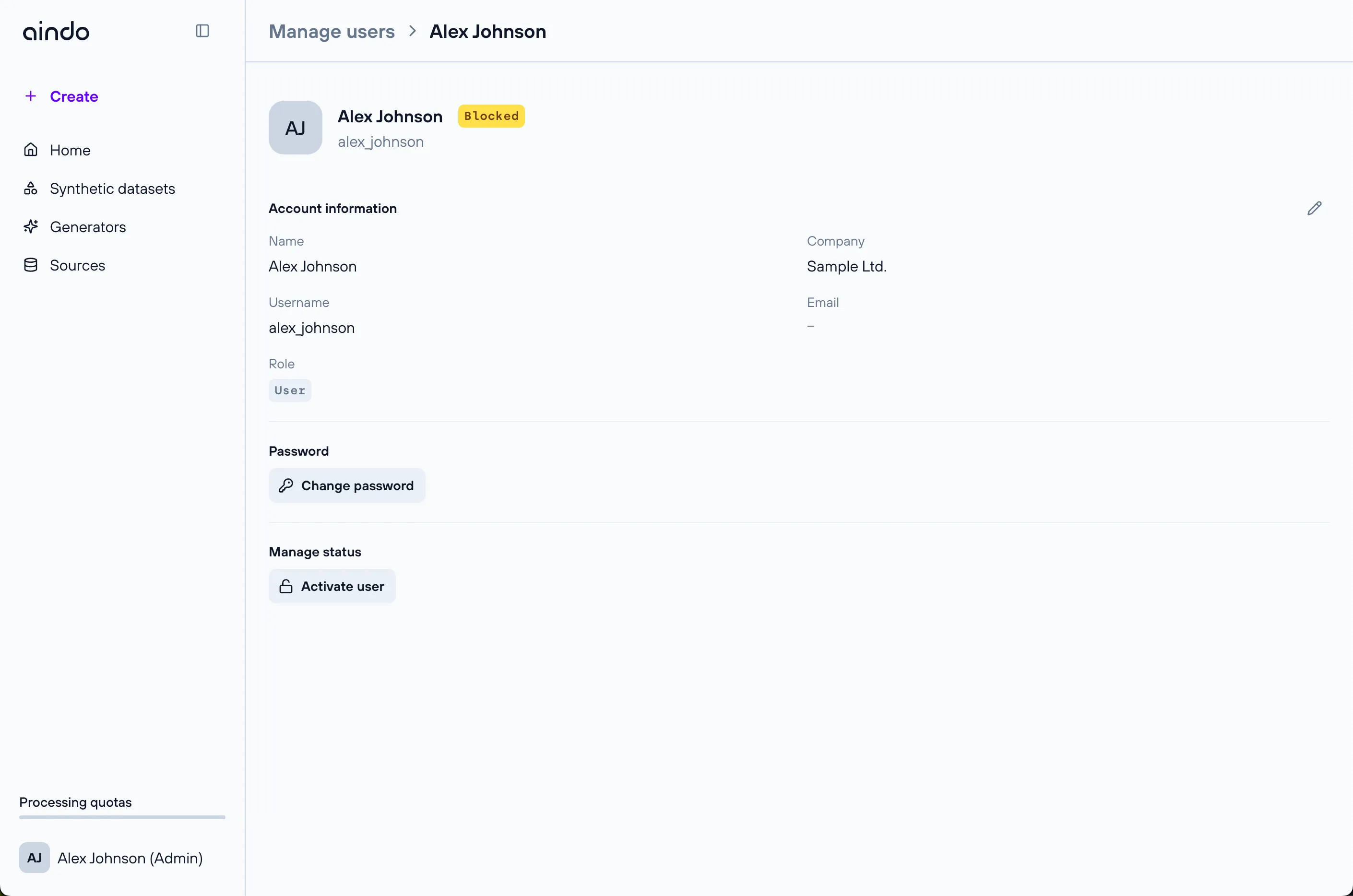Manage users
The users management section is visible and available only to admin users. Here, as an admin, you can
create new users or manage the existing ones. To manage a specific user, navigate to their account
page from the Manage users page. You can then decide to edit their details, change their password or decide to
block or activate their account.
Create a new user
- From the
Manage userspage, click onNew userin the top right corner.
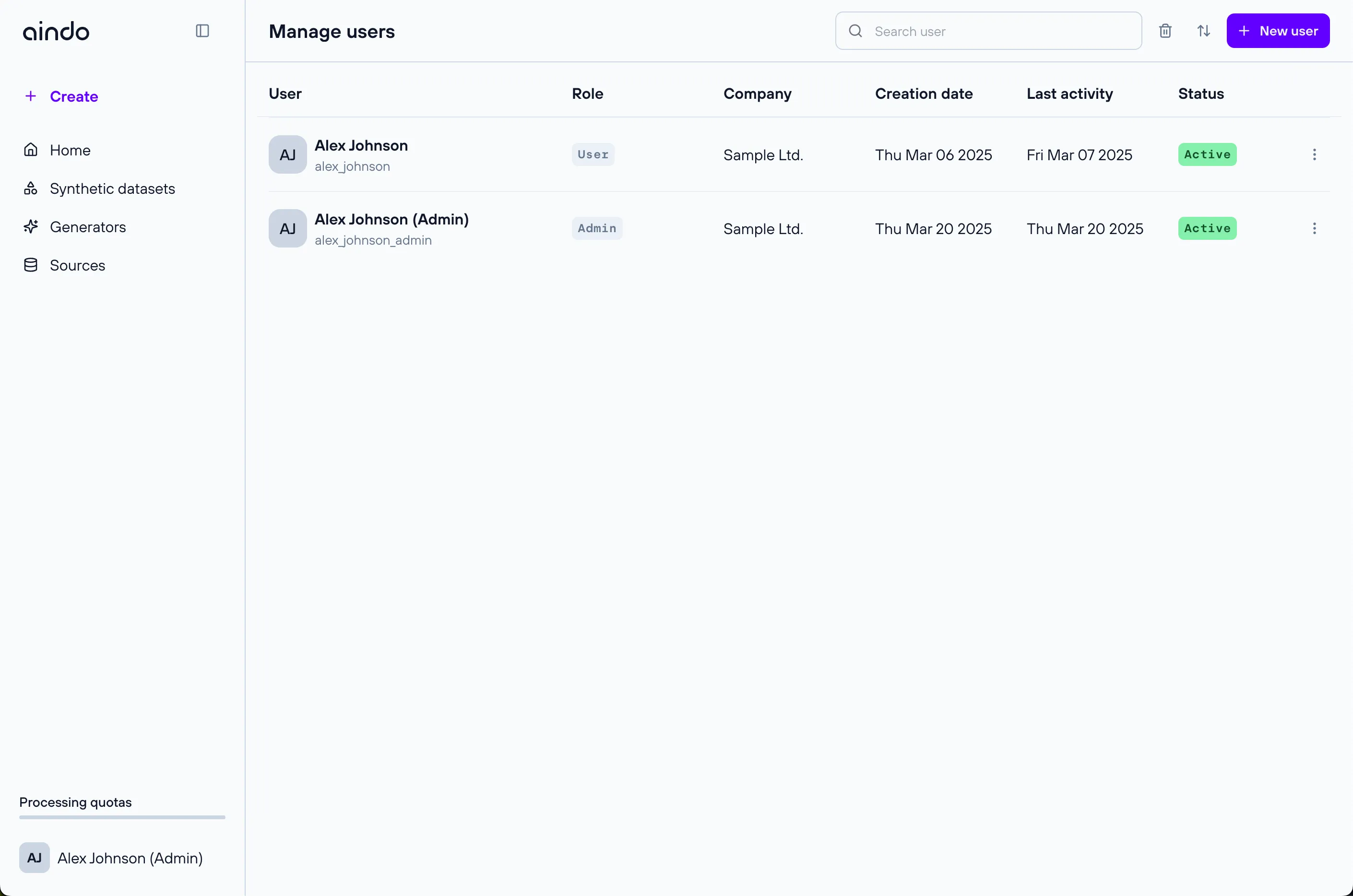
- Enter the user details and confirm by clicking
Create.
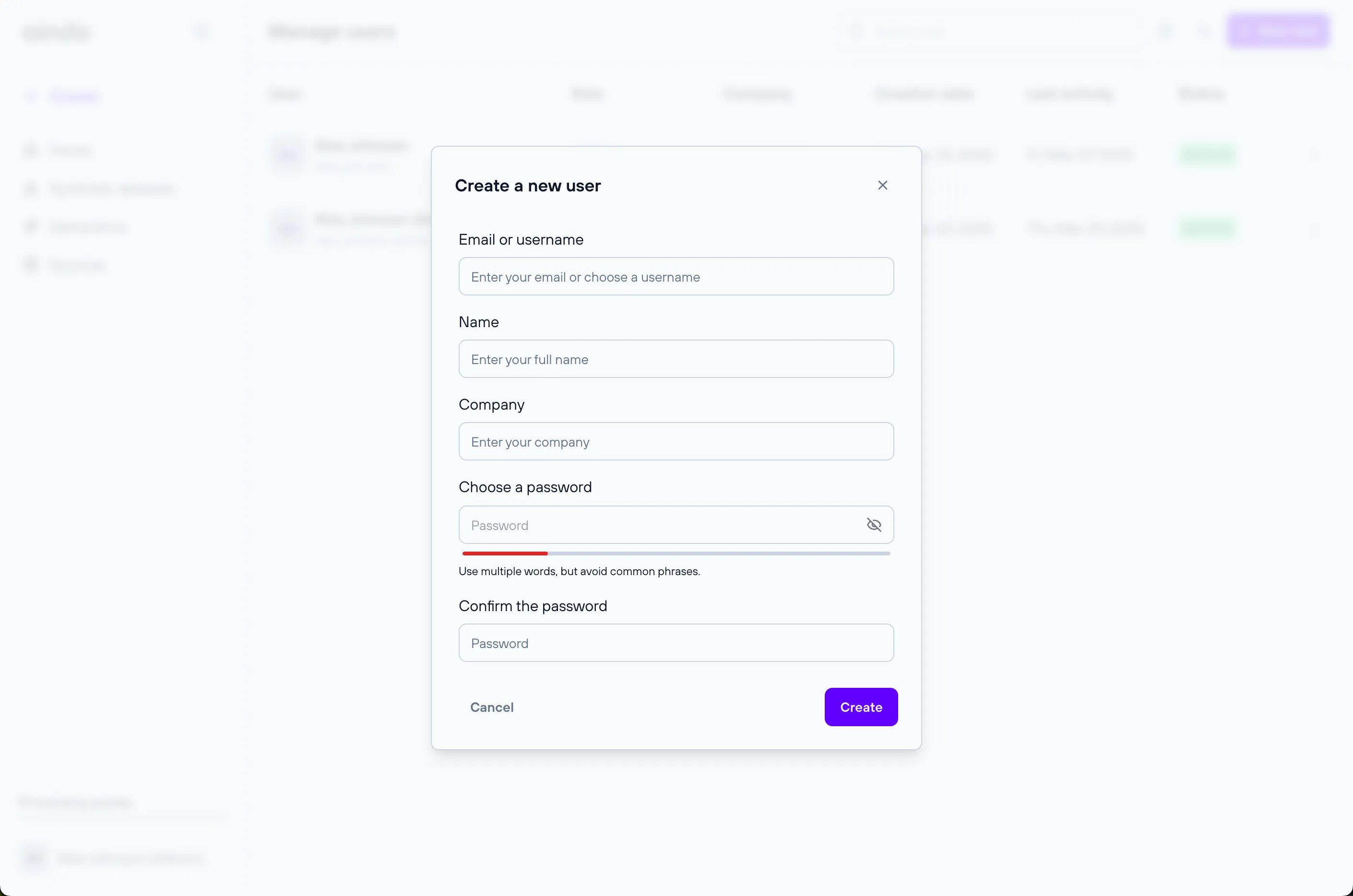
Edit user details
You can edit the name and company of any user. You can do so by opening the user account page and clicking
the edit button in the Personal information section.
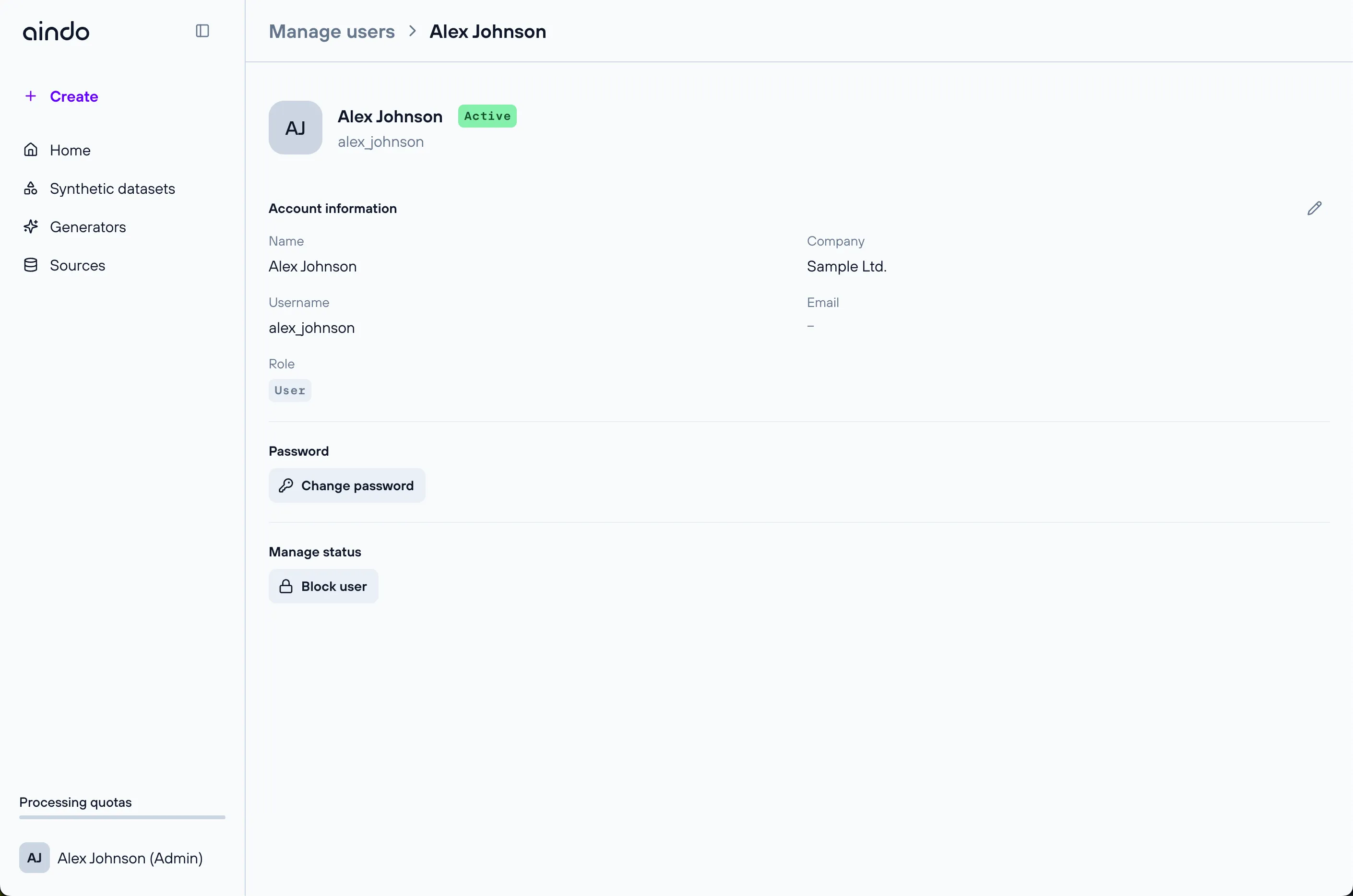
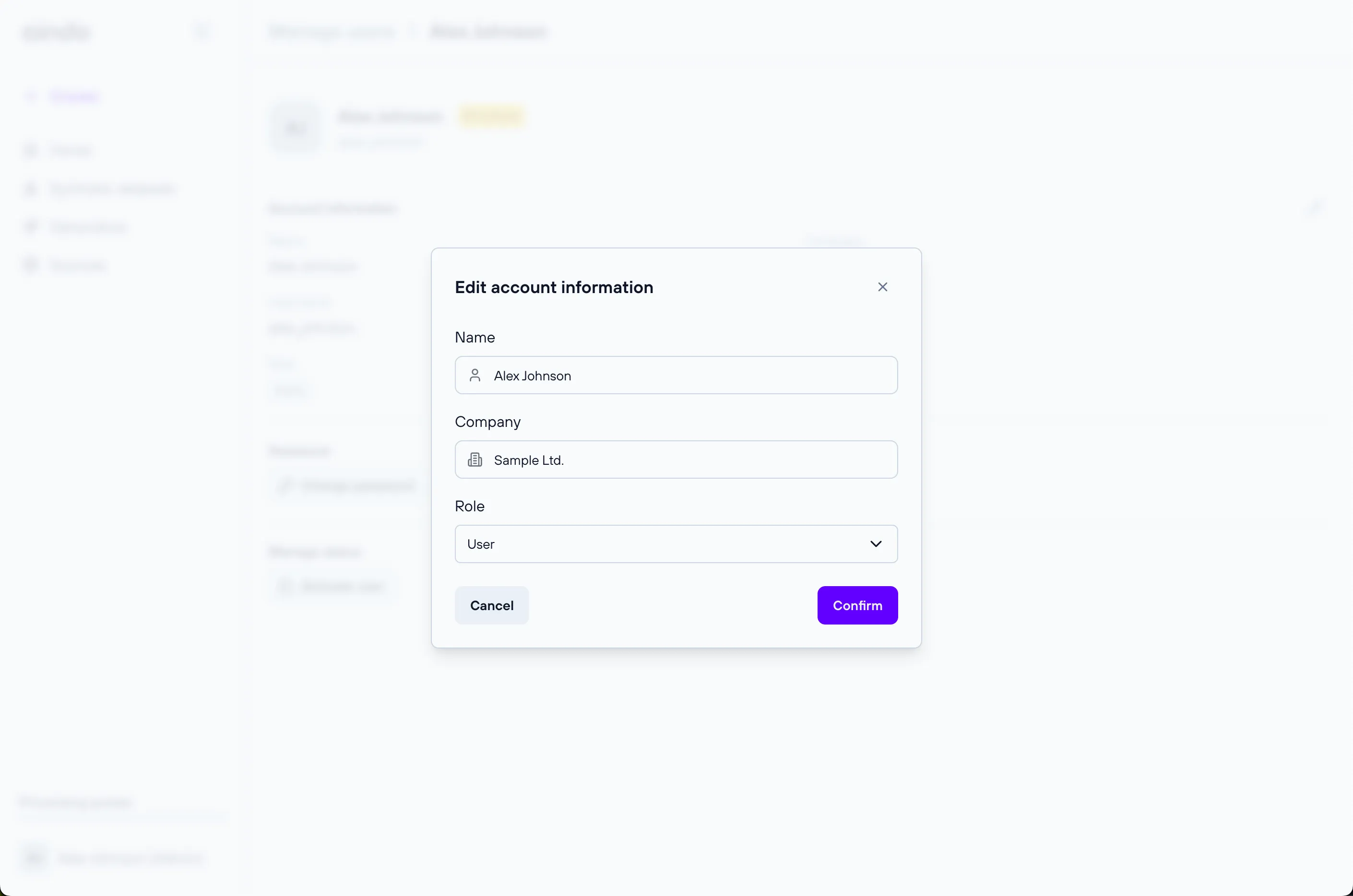
Change user password
You can change the password of any user who uses email address and password to login to the Aindo platform.
To do so, open the user account and click on Change password, choose a new strong password and confirm.
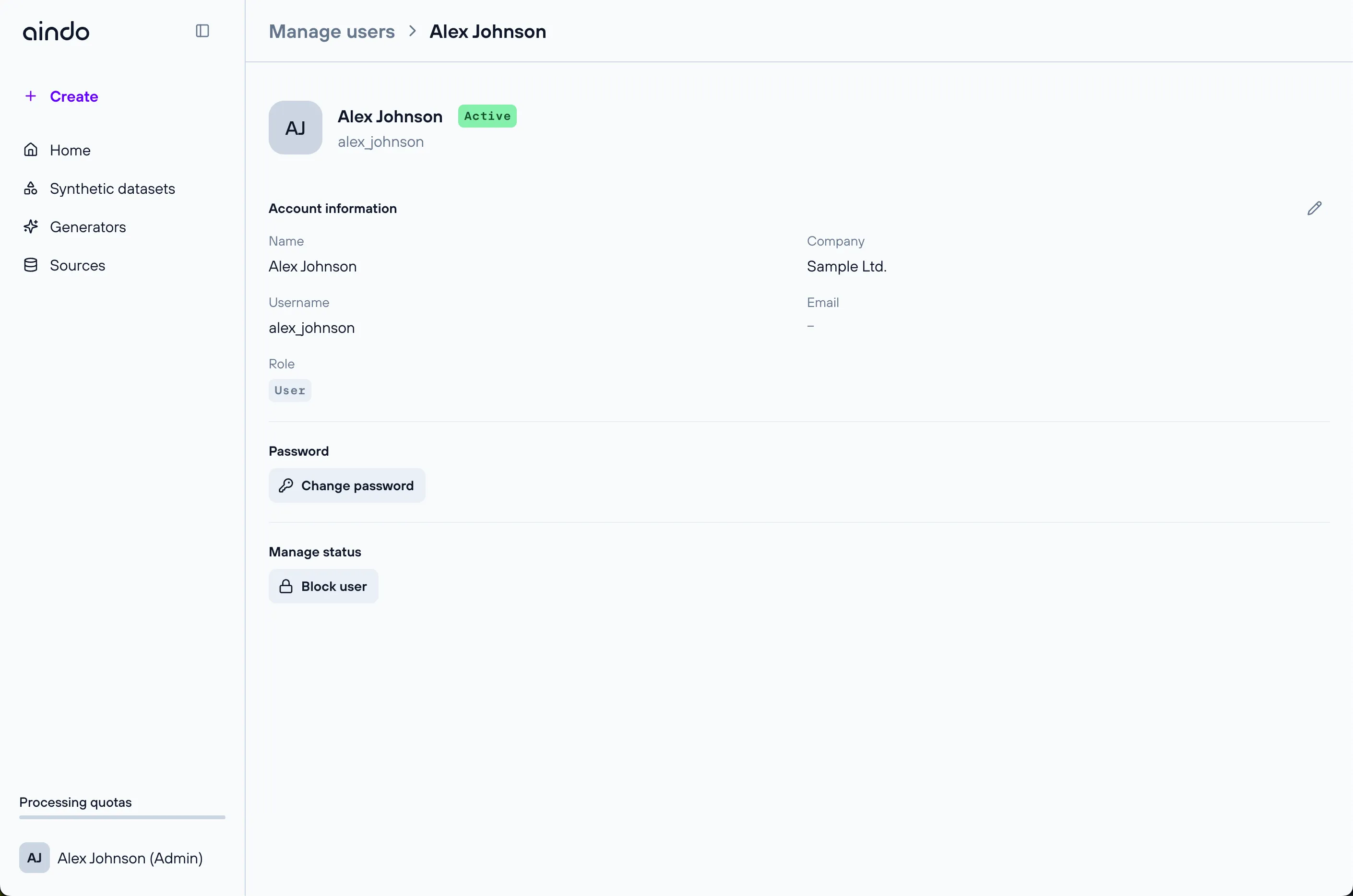
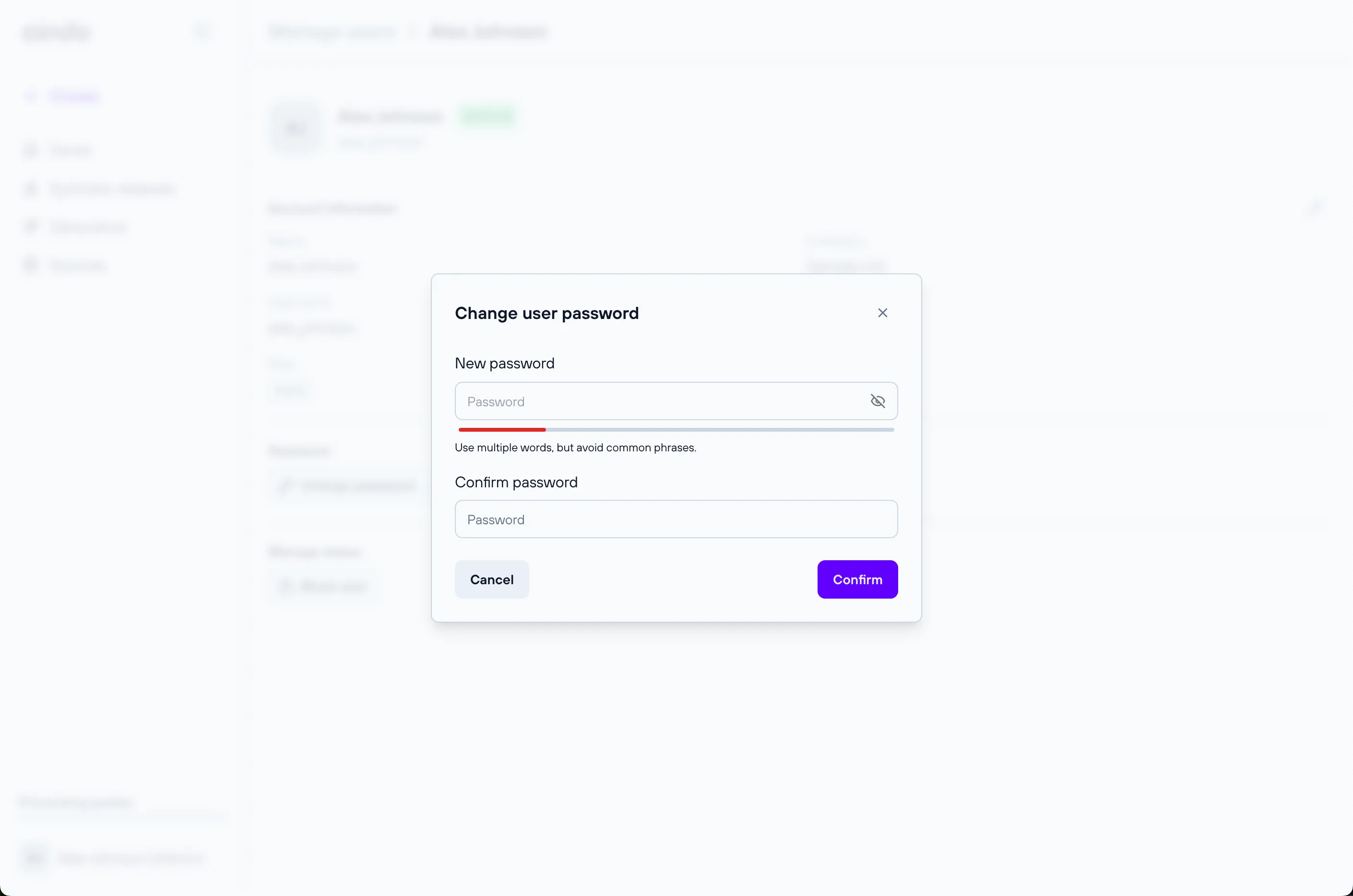
Block or activate users
Admins have the ability to block any other user, i.e. prevent them from login into the Aindo platform until their account is reactivated.
To block a user, open their account page and click on Block user in the Security section. After confirmation, the
status of the user will change from Active to Blocked.
To reactivate the account and unblock the user, click on Activate user. The status will immediately switch back to Active.