Two-factor authentication
Two-factor authentication (2FA) enhances your security by adding an additional layer of authentication, thus it is highly recommended. You can enable it from your profile page. In order to complete the procedure you need a smartphone with an authenticator app already installed (like Google Authenticator, Microsoft Authenticator, etc.)
Enable 2FA
- On the profile page, click on Enable 2FA.
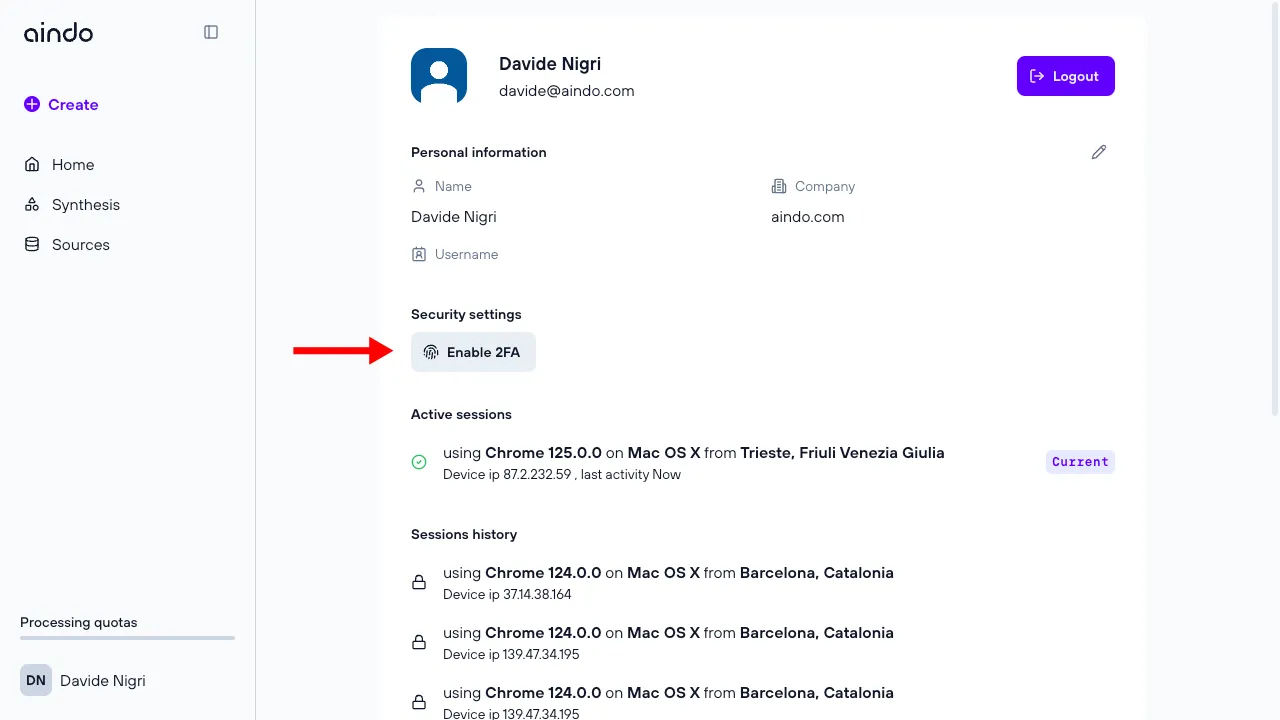
- A side panel will appear, asking you to scan a QR Code with your authenticator app. After that, a new entry named Aindo will appear in your authenticator app showing a One-Time Code that updates every 30 seconds.
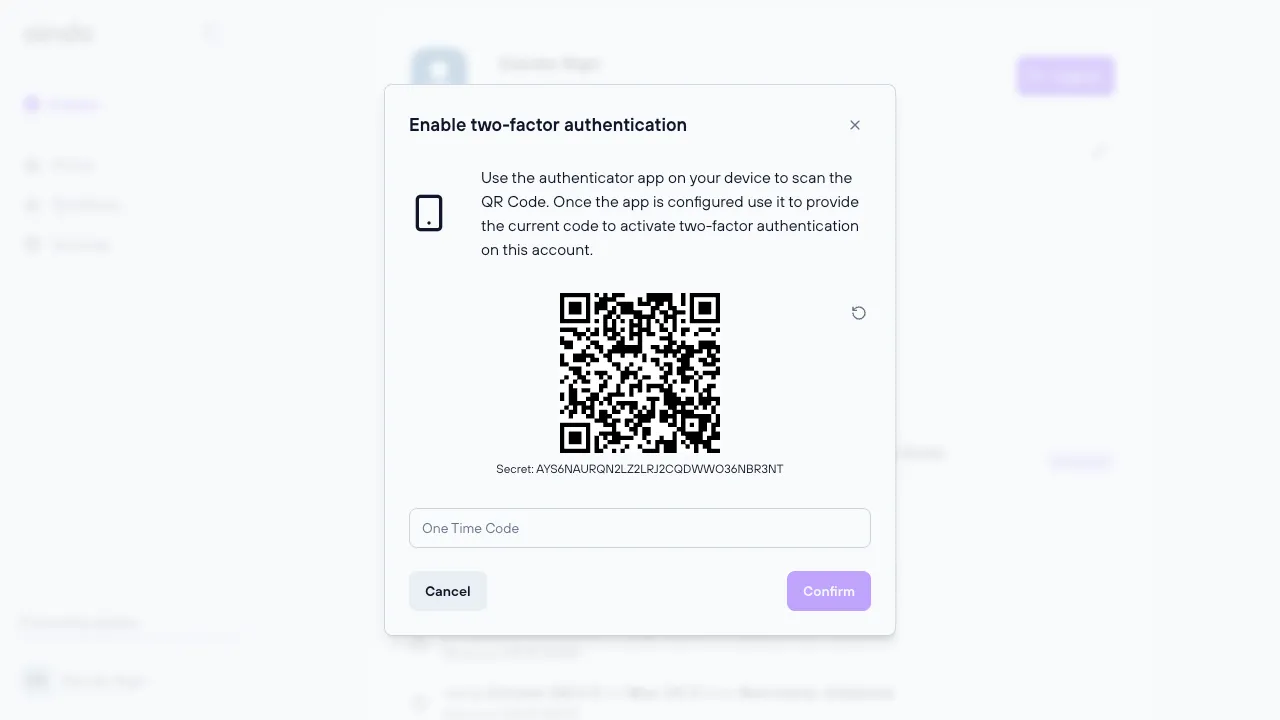
- Insert the One Time Code in the input field and confirm to enable 2FA.
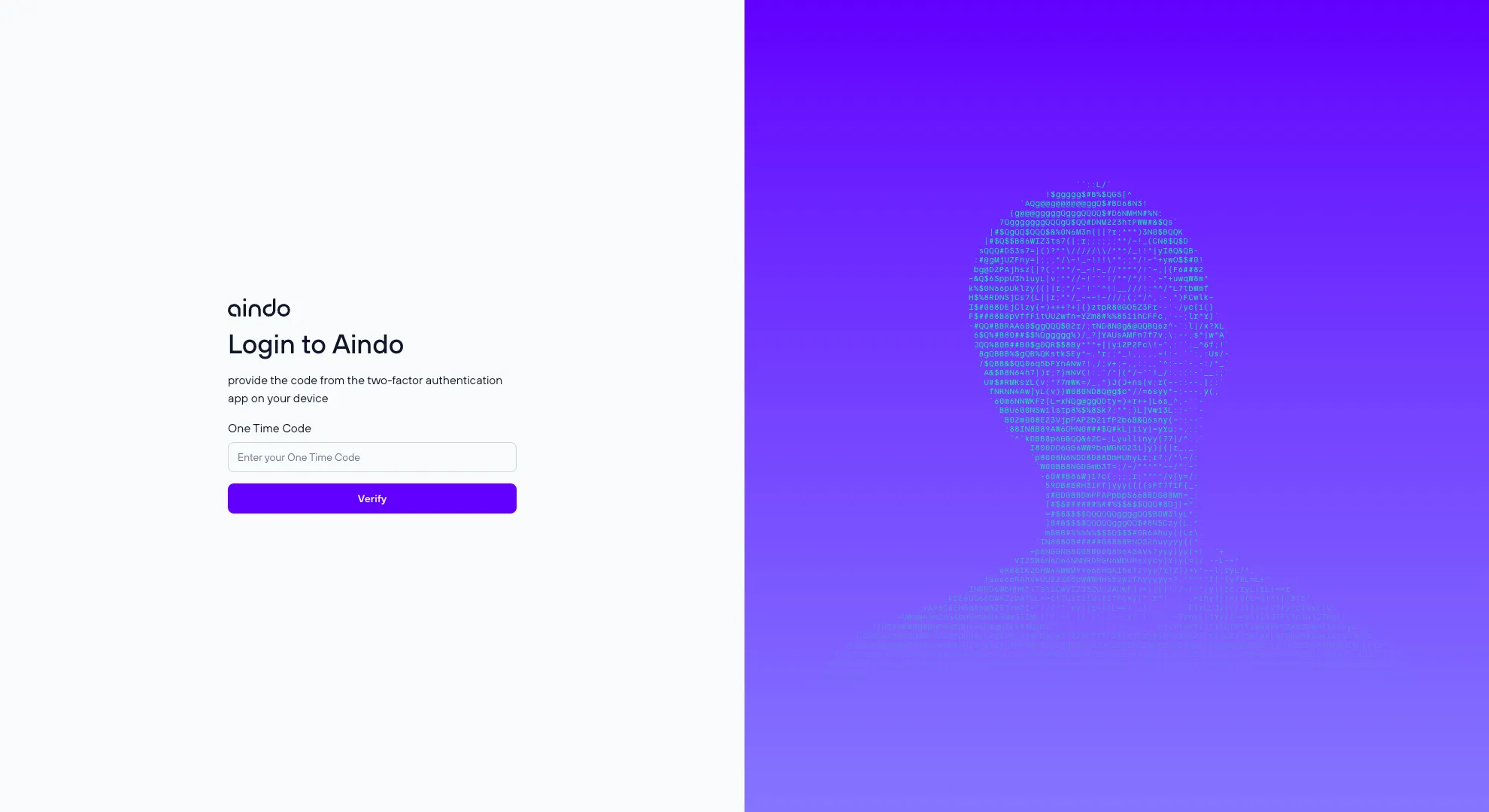
Now, during the login process, you will be prompted with an additional step asking you to insert the One-Time Code.
Disable 2FA
- To disable 2FA, just click on Disable 2FA in the profile page
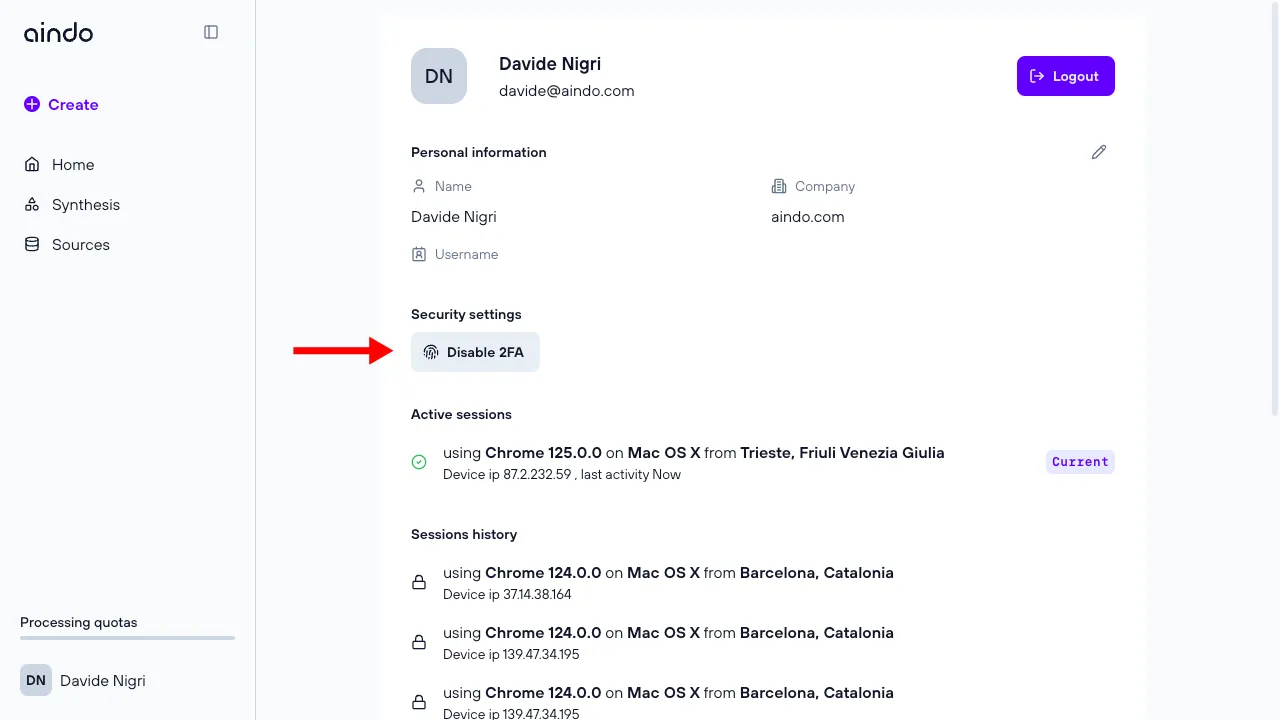
- Insert your One-Time Code one last time and then confirm. You can now delete the Aindo entry in your authenticator app.
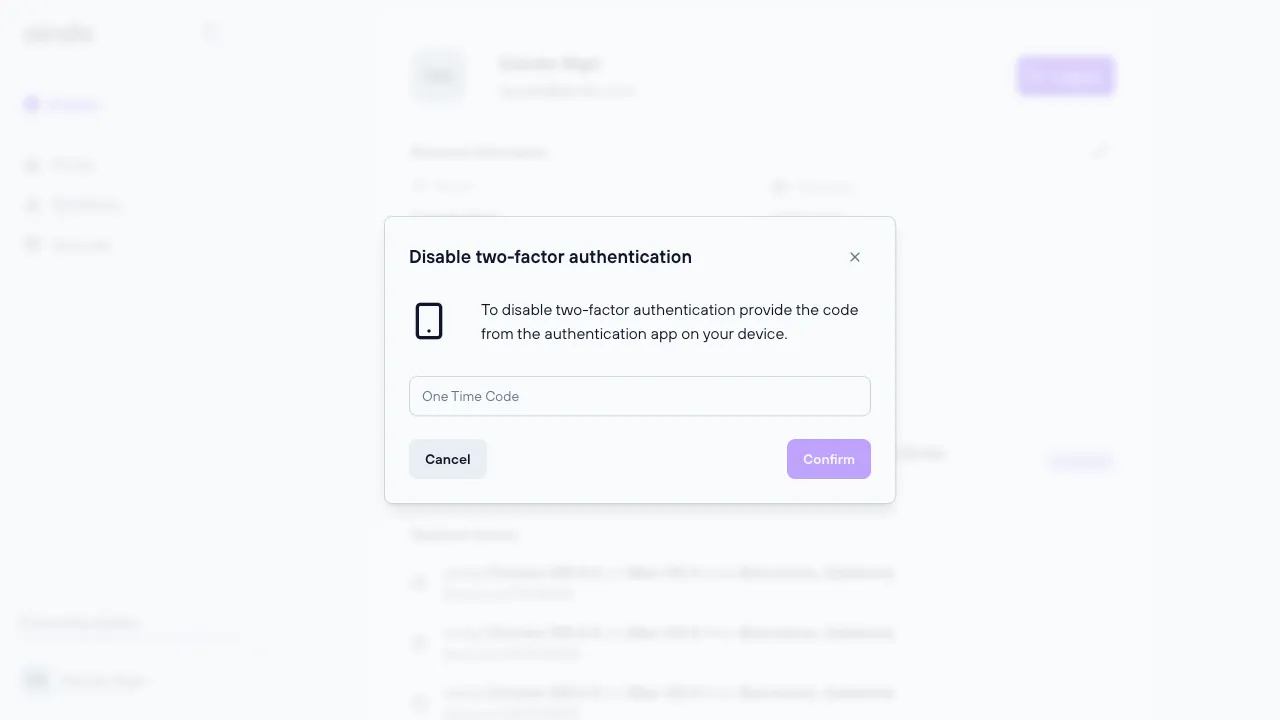
Now, during the login process, you will not be asked to prove your identity with an additional security code.